How to fit a text box in a congested picture environment
02.03.2015
Quite often nowadays, I have to translate pictures. For this purpose, I use text boxes covering the original drawing, which is quite effective. At least it is better sometimes than to translate them in a graphic editor like Photoshop or Gimp. If the picture however is congested with graphics it becomes quite problematic to fit the text box evenly since you have to reduce the font size and that sometimes is not working properly. As you can see in picture below the font size in the text box is less than that of the original (see Прим. 1 and Note 2). Moreover, after reducing the font size the text box borders are interfering with the line in the drawing.
For quite a long time it has been OK for me though one time I got very much fed up with the situation and decided to find out why it happened like this. The solution turned out to be quite simple: right click with your mouse on any of the text box corners and select Format Shape.
Then select TEXT BOX on the right and zero all the values that you see in the highlighted area.
As a result, the font size has increased and text box borders are not interfering with the lines in the drawing.
You can make such text box only once in the picture, format it properly removing the margins and making the borders invisible and then just copy it wherever you need changing only the text inside.
Hope you find this information helpful. Your comments below will be much appreciated.



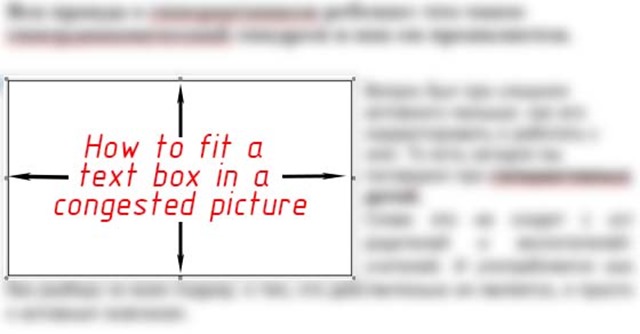

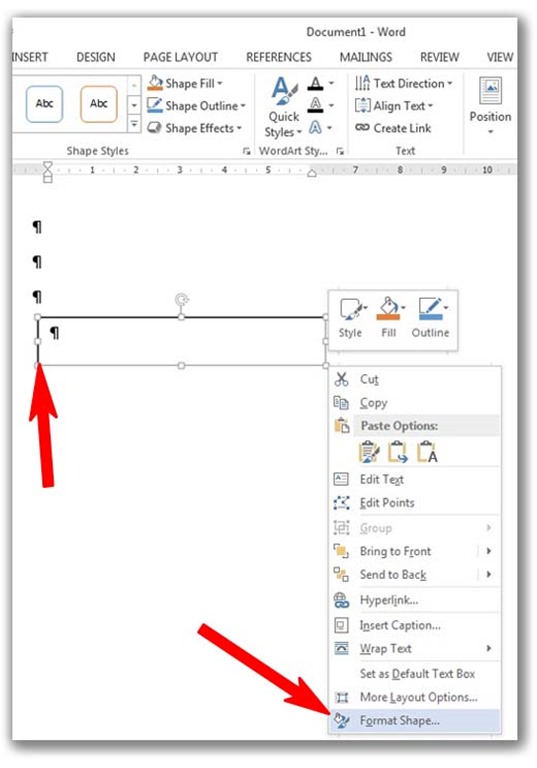
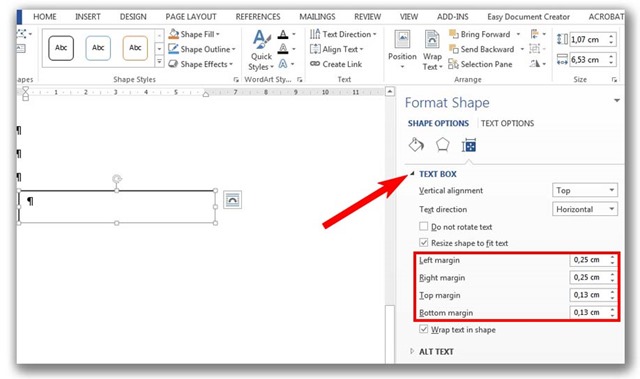

 Andrey is an English-Russian technical translator deeply fond of finding new information, solving translation problems and sharing his knowledge of the software he uses.
Andrey is an English-Russian technical translator deeply fond of finding new information, solving translation problems and sharing his knowledge of the software he uses.
Andrey, thank you for this helpful bit of advice. Is this a feature only in the latest versions of MS Word (2013) or has this been around in older Versions.
Thx, Horst
Hi Horst,
This is present in older versions as well. In MS Word 2007 you just have to right-click on the outer border of the text box and select Format Text Box, then Text Box tab there. It contains the same settings.
Andrey, thank you for a very useful article. Those text boxes in drawings used to drive me mad )